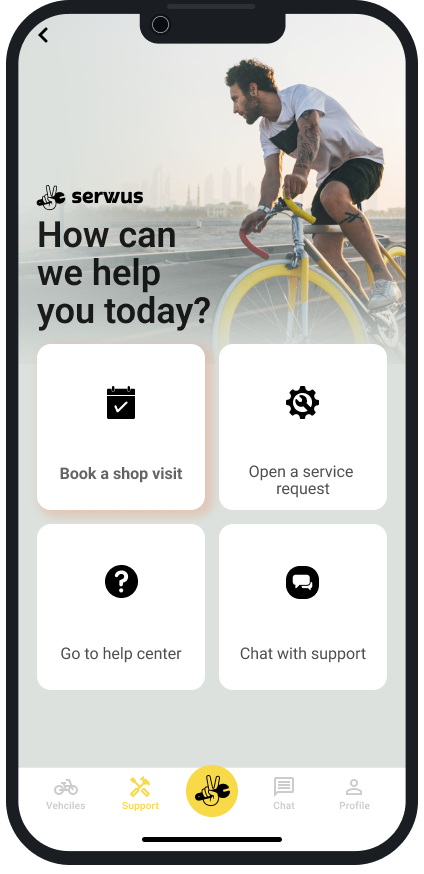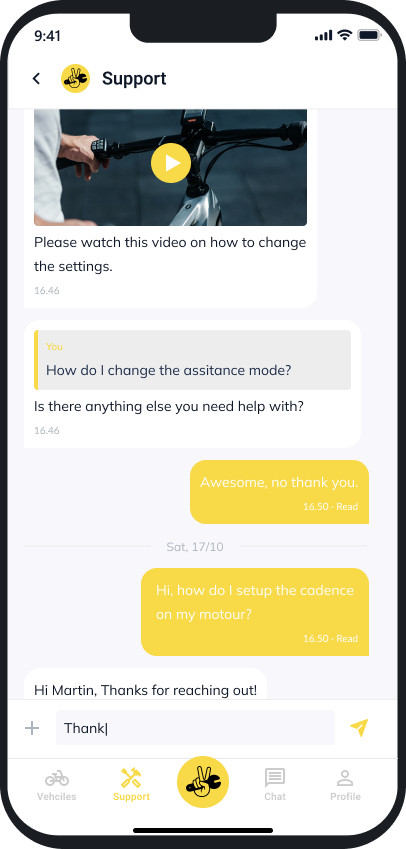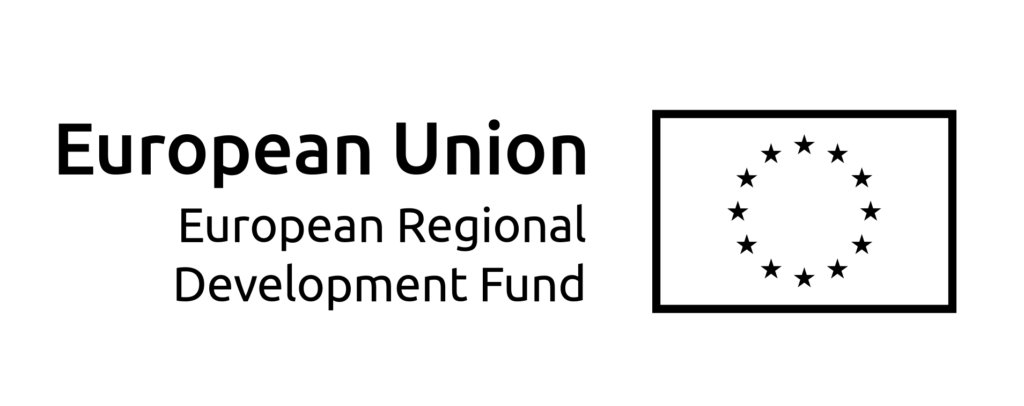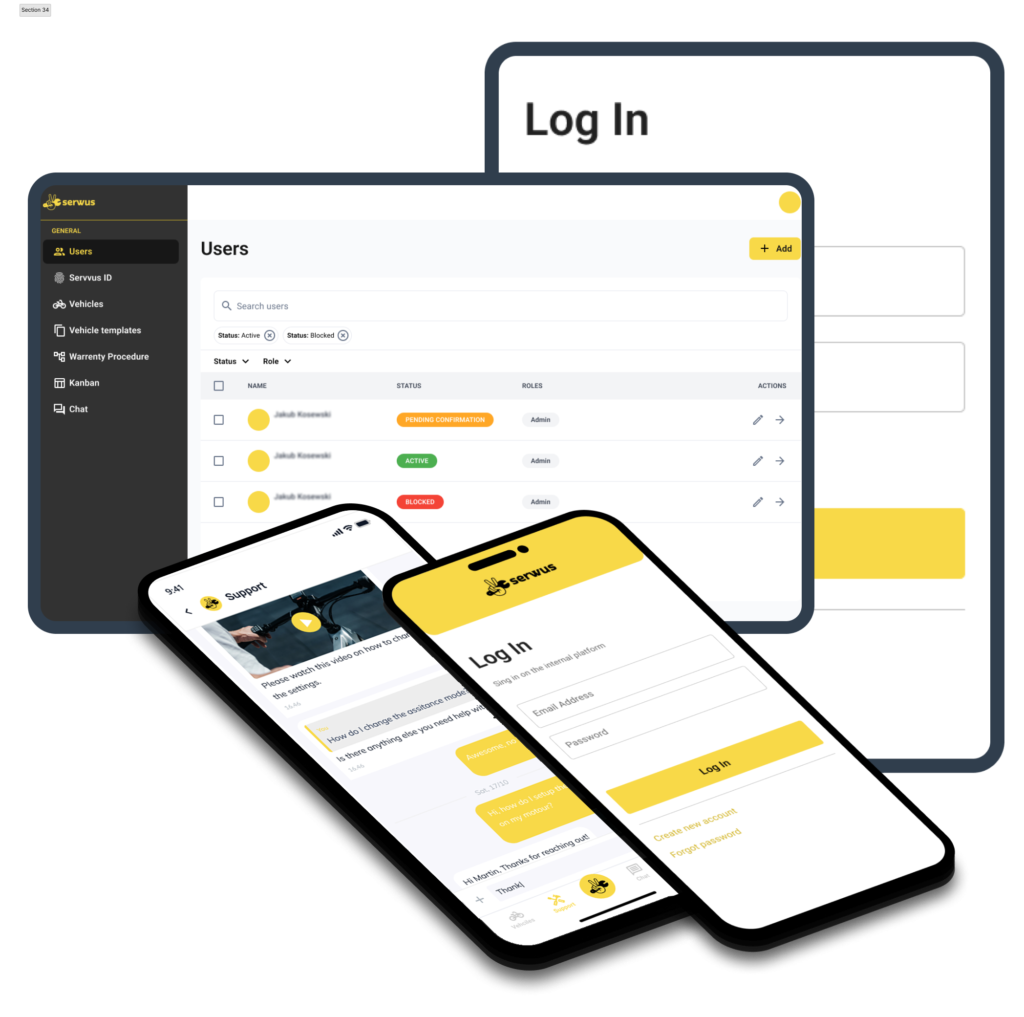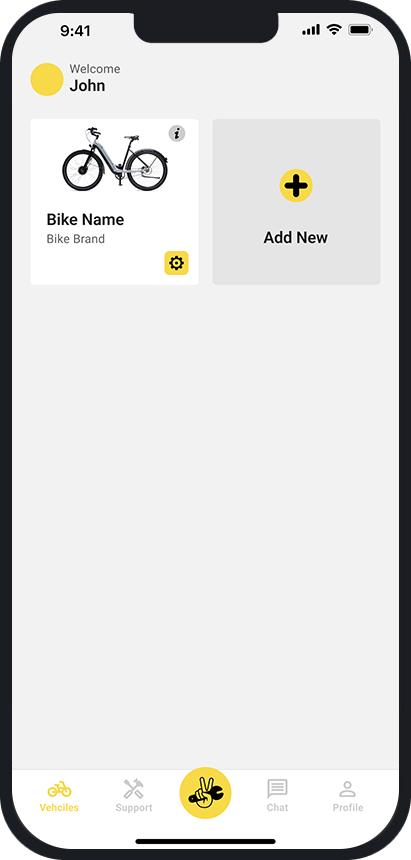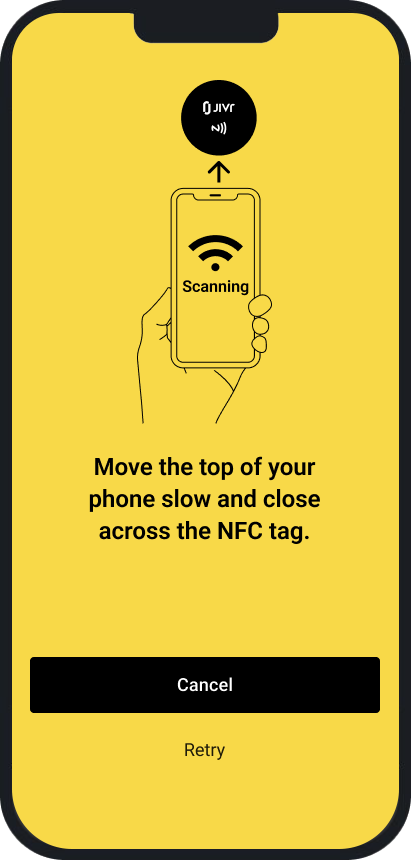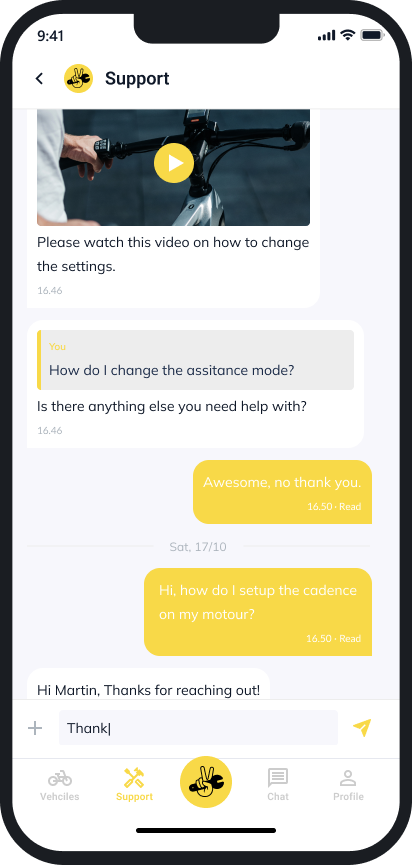Effortless Vehicle-User Connection
Unlock a hassle-free after-sales experience with Servvus.
Simplify communication, manage service histories, and resolve issues swiftly, keeping your customers satisfied and their vehicles in prime condition.